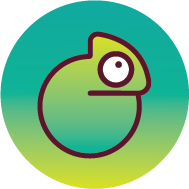How can I bulk update product metafields in Shopify without using third-party apps?
by Alfredo Pantoja
I have around 12000 products that I am using a single line text metafield for. For all of them I need to put in a different value. It is hard to change it from the admin. Any suggestions how to do it in bulk and to save time?
Two good strategies
There are two good strategies for bulk updating tons of product metafields without using any third-party apps.
- Shopify's Bulk Edit dashboard
- Export/Import of a CSV file.
We'll go over both strategies here.
Bulk Edit Dashboard
Shopify's bulk edit dashboard is a very powerful, and easy to use tool. I highly recommend getting comfortable with it.
To access the Bulk Edit dashboard:
- In your Shopify admin click on "Products"
- Select as many products as you like - or even all of them
- Click on the "Bulk edit" button in the top navigation
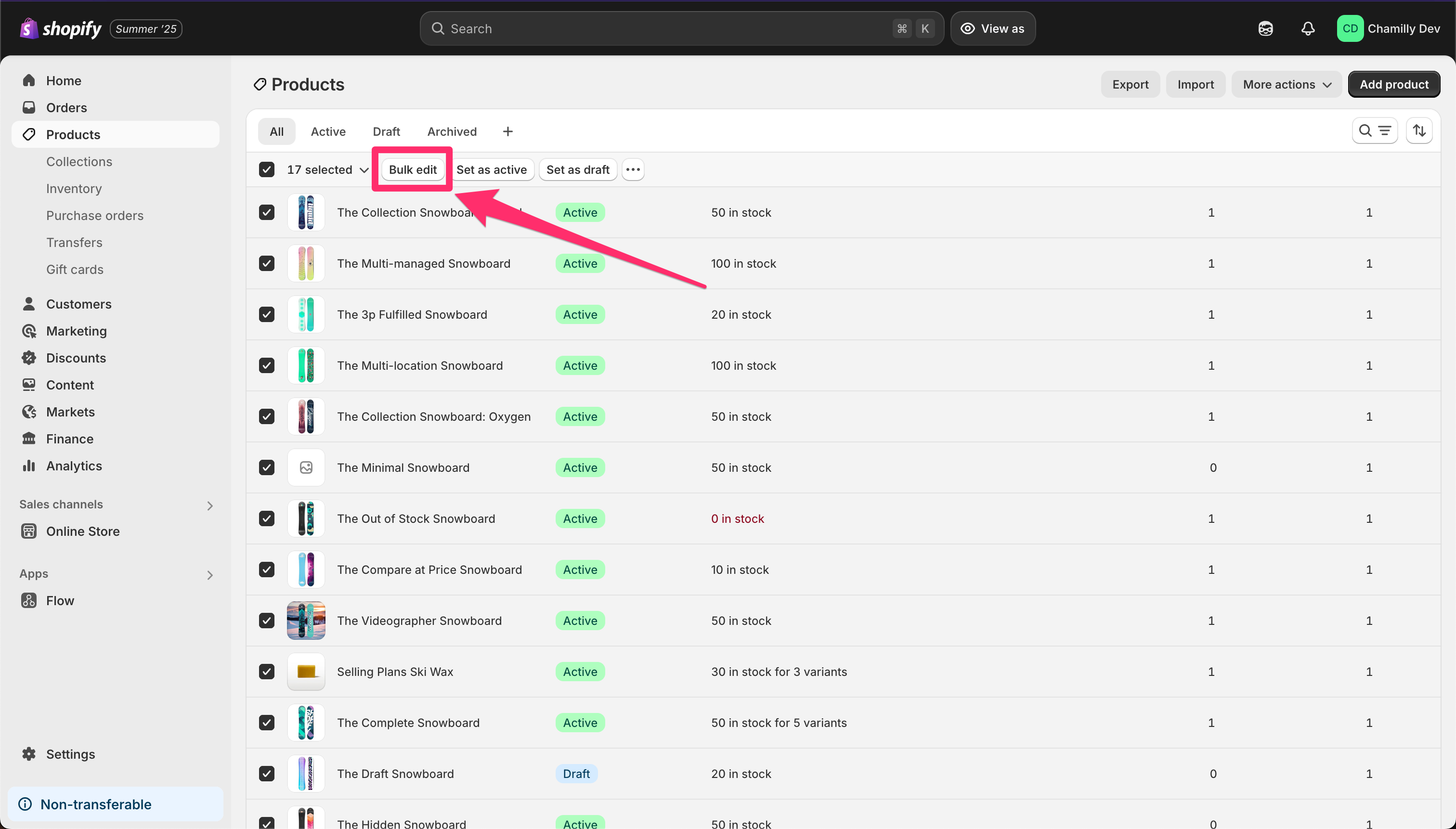
To update the product metafields in the Bulk Edit dashboard:
- Click on the "Columns" button on the top right
- Scroll down till you get to the "Metafields" section
- Click on any metafield that you would like to edit
- For convenience, you might want to unclick any columns that you are currently not editing. This will give you a cleaner, and easier to edit dashboard.
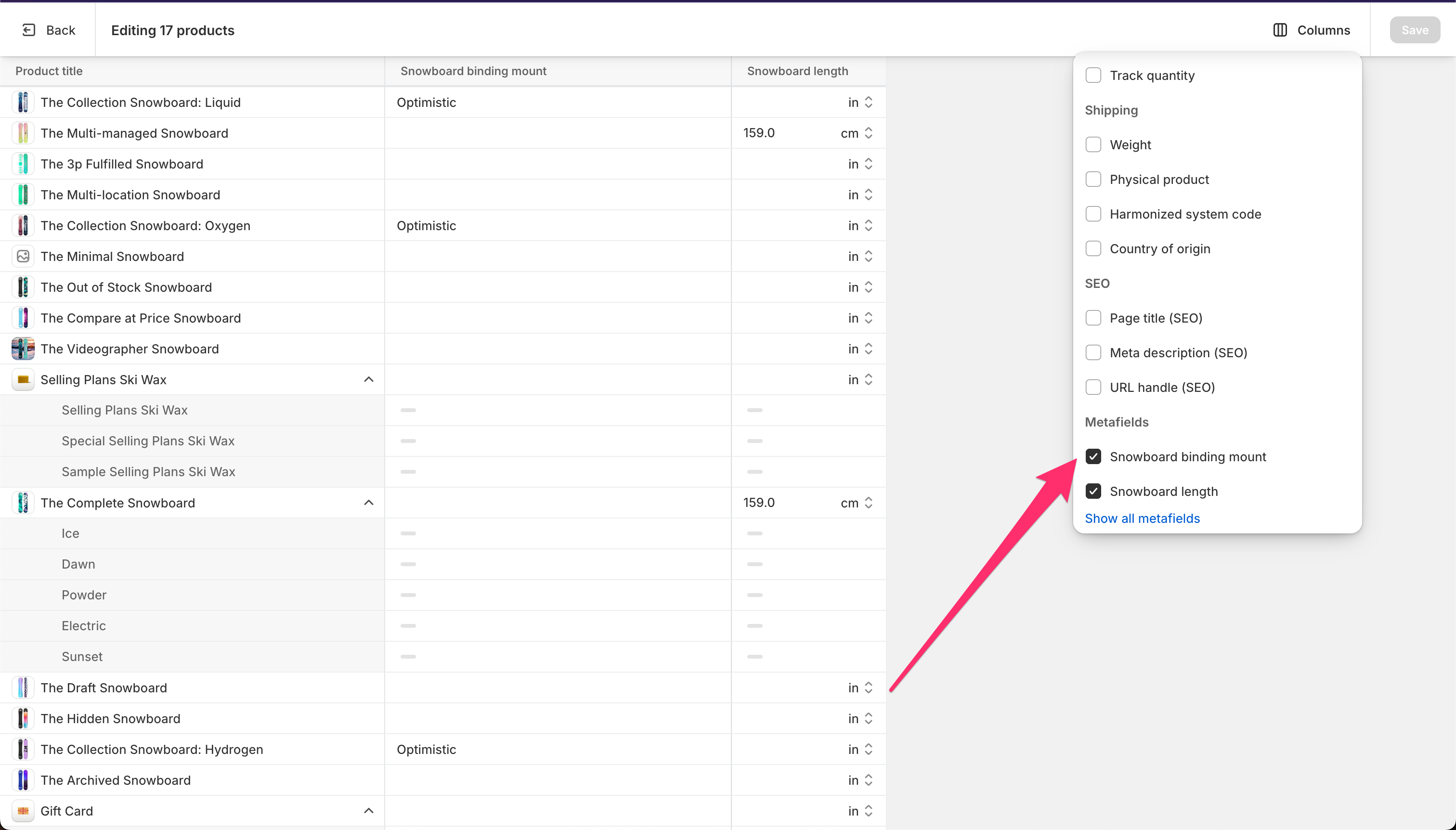
You can then enter your desired values in the field for each column. Don't forget to save often so that you don't lose any work!
Edit multiple fields at once with the Bulk Edit dashboard
You can also edit multiple fields at once.
To do so:
- Click on the very first field of the column you want to edit.
- Scroll all the way down to the end
- Hold down the "Shift" button on your keyboard while clicking on the last field of the same column
- Scroll back up to the top
- Click on the first field again (this time without holding down the "Shift" button) and start typing your desired value
All fields in the column will be set at the same time.
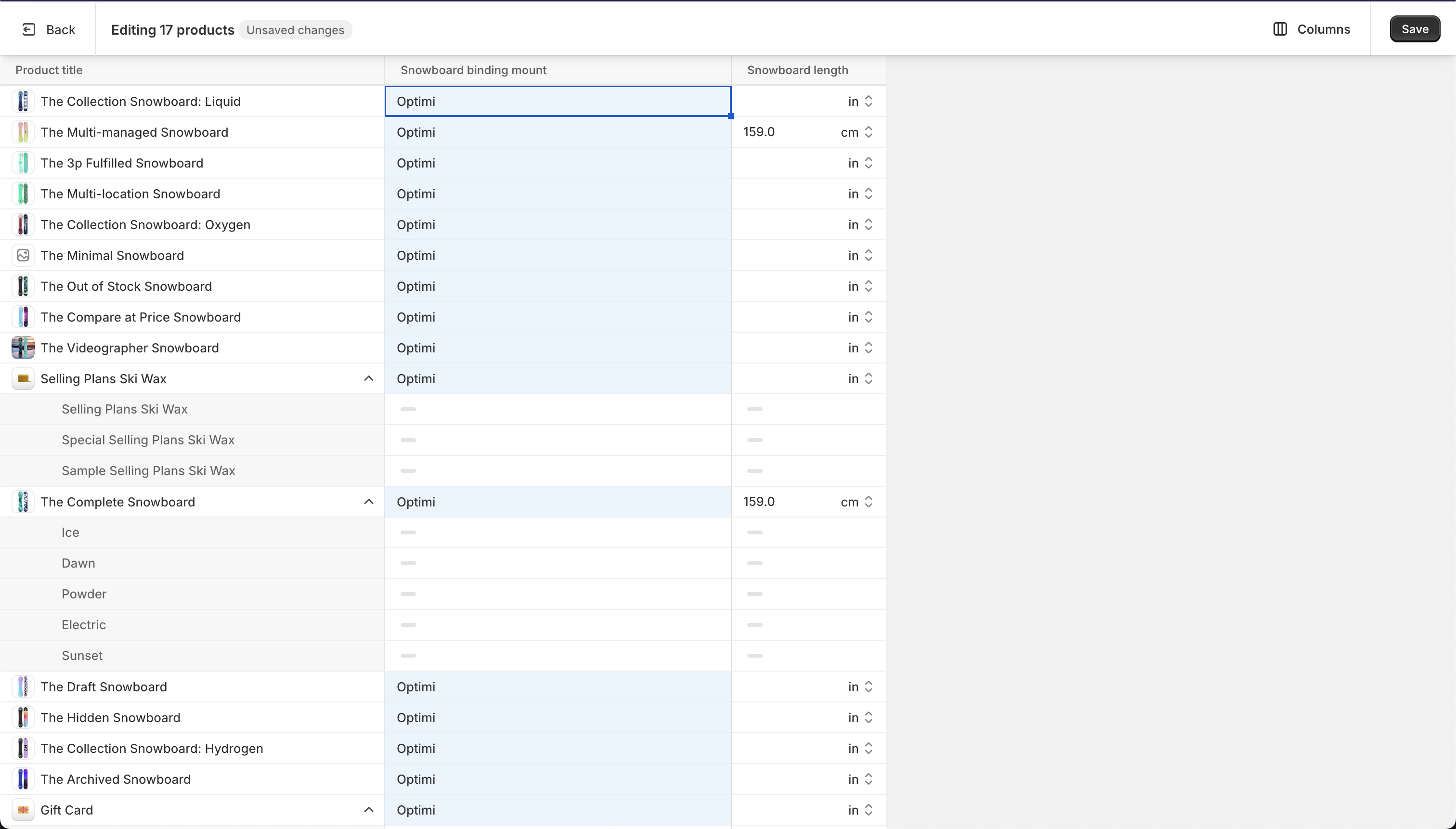
Export/Import CSV
If you export your products, your CSV file will automatically have columns for all of your metafields. Use formulas, and whatever spreadsheet kung fu you may know, to fill out these values.
You will see the "Export" button in the "Products" view of your admin.
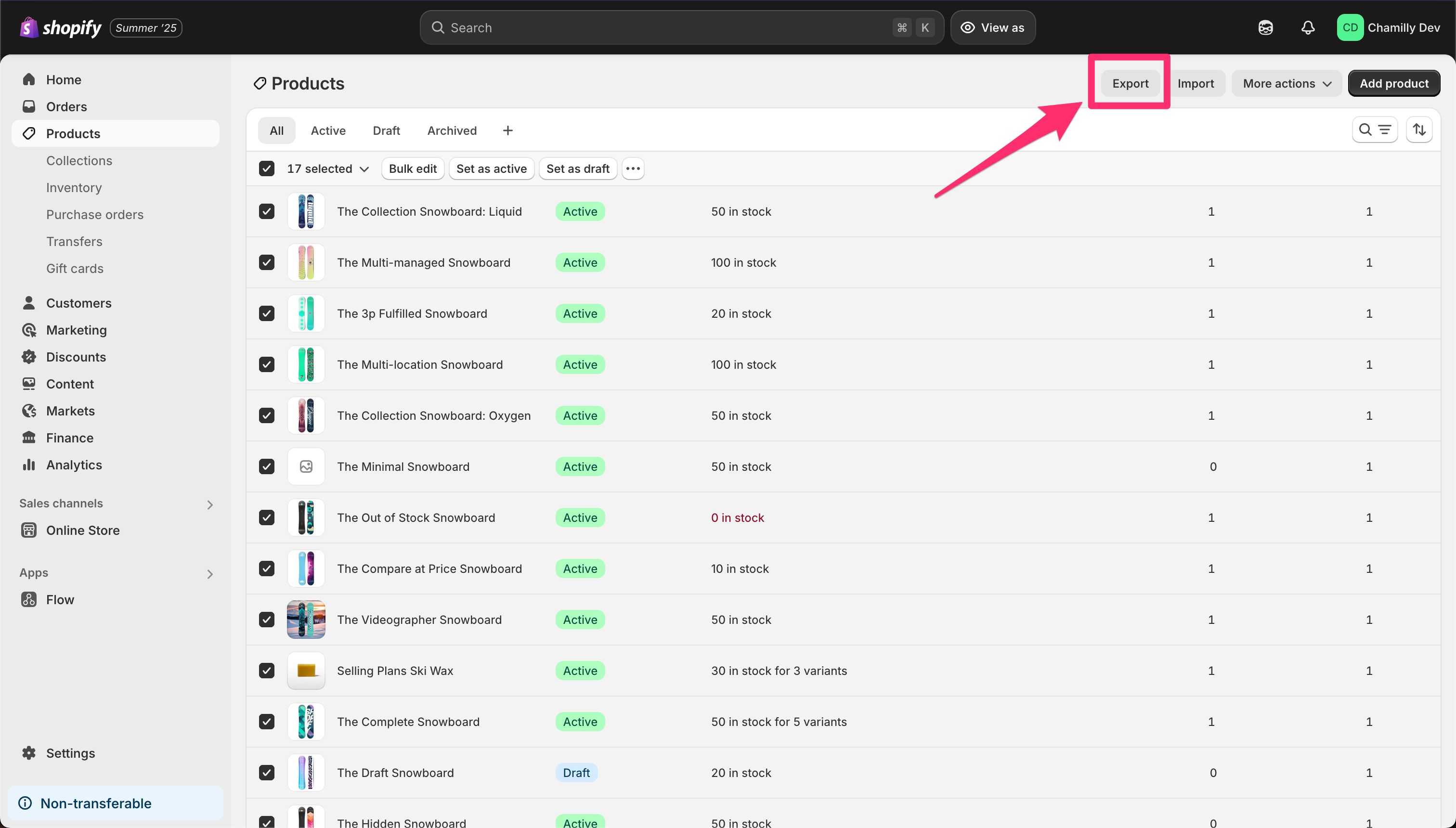
Once you're done you can import the CSV file back into your store. When importing, make sure that the "Overwrite products with matching handles" option is clicked, so that your existing products aren't duplicated.
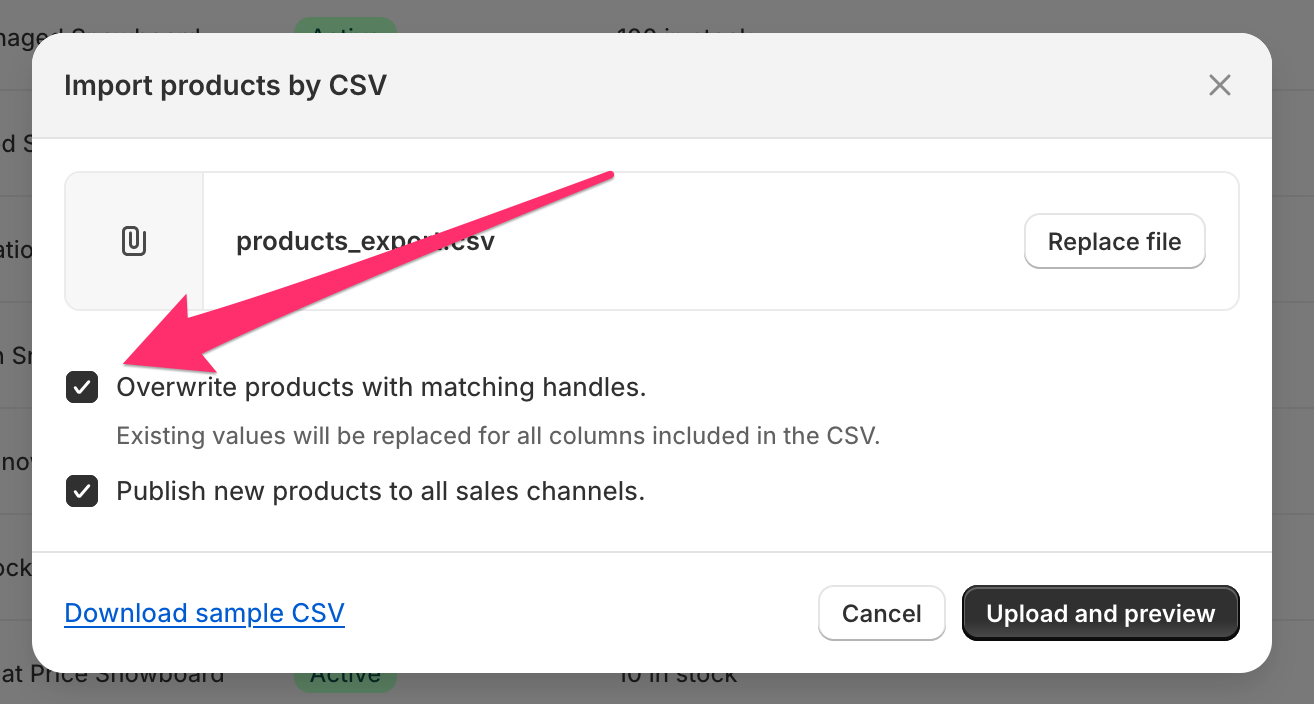
Which strategy to use?
For a product count in the thousands, Export/Import of a CSV is probably your best bet - as long as you're decent with spreadsheets.
For stores with lower product counts, the Bulk Edit dashboard is most likely sufficient, and even fun!